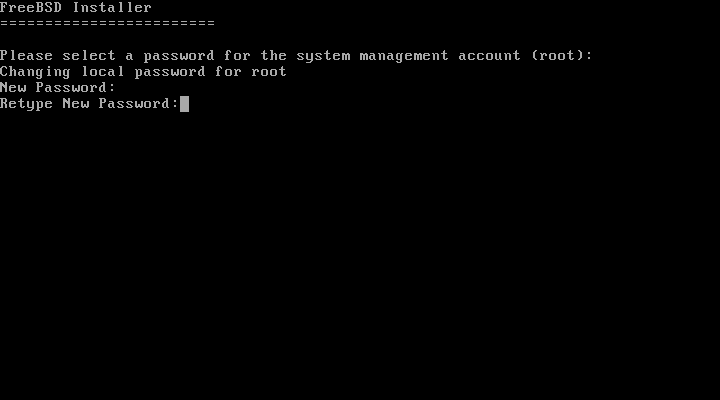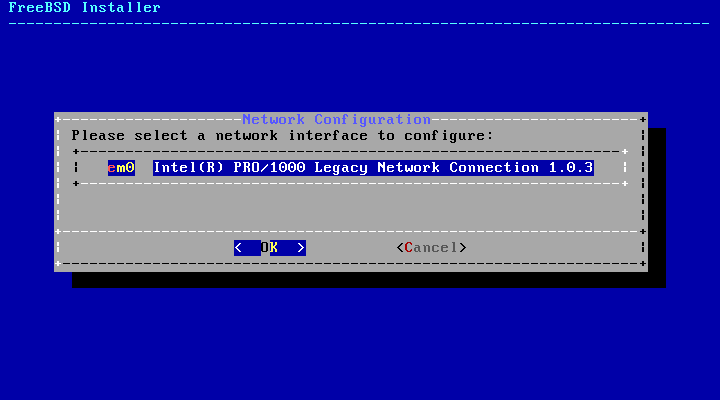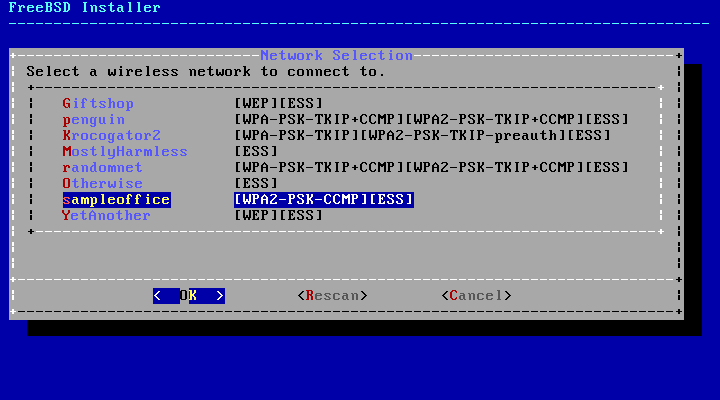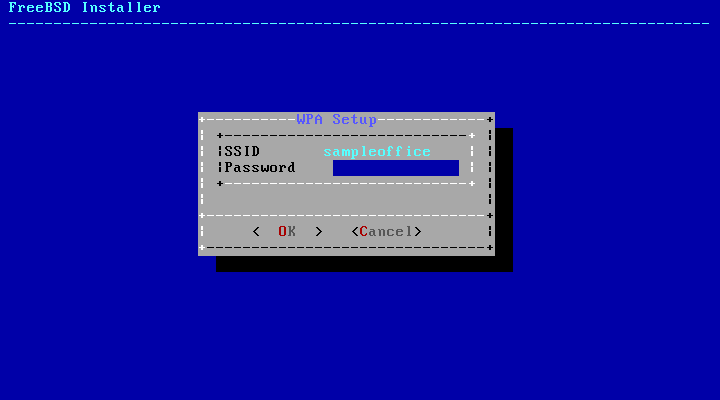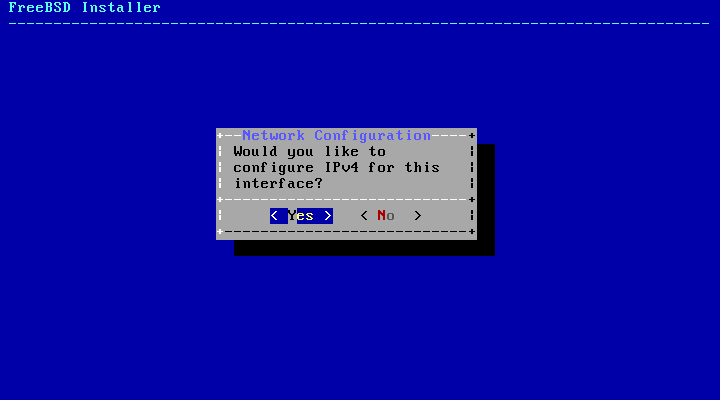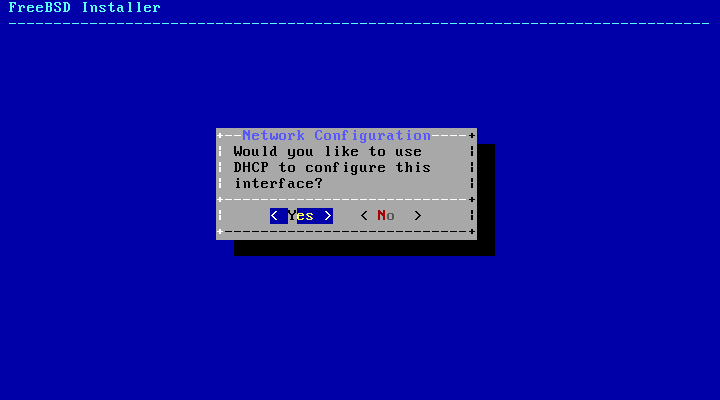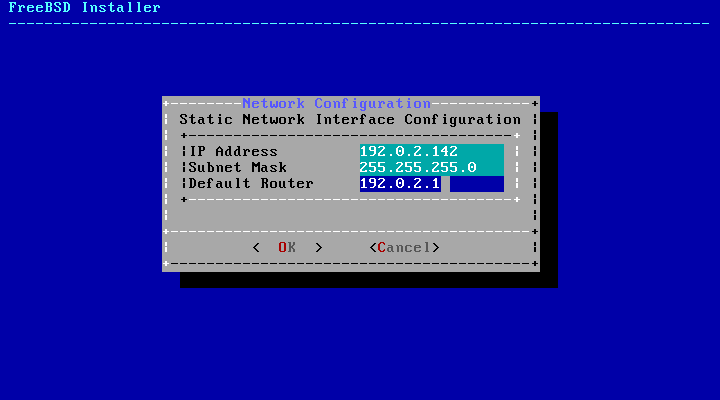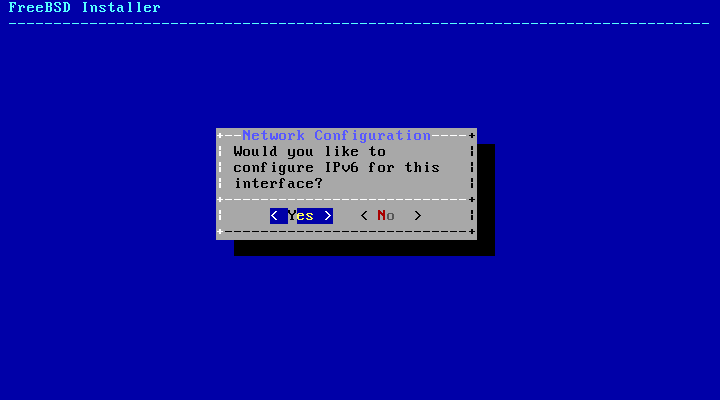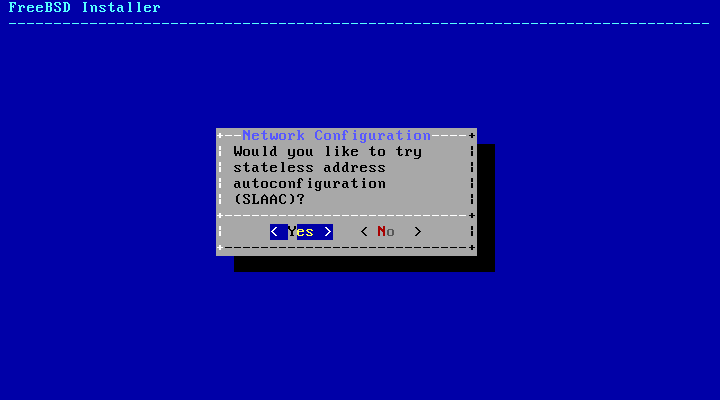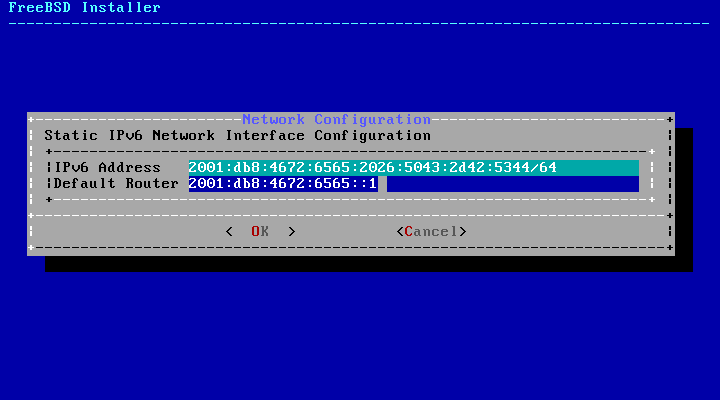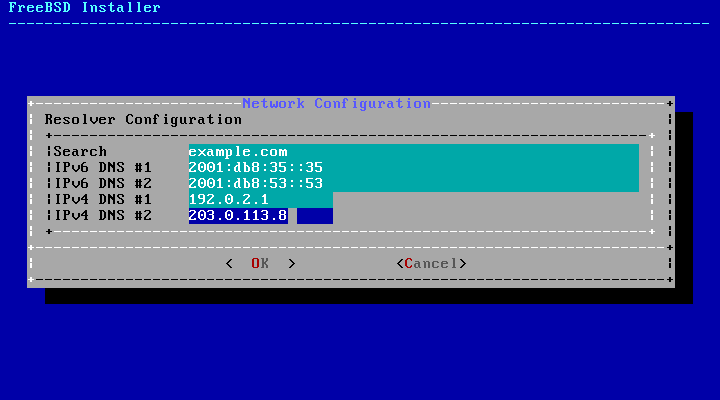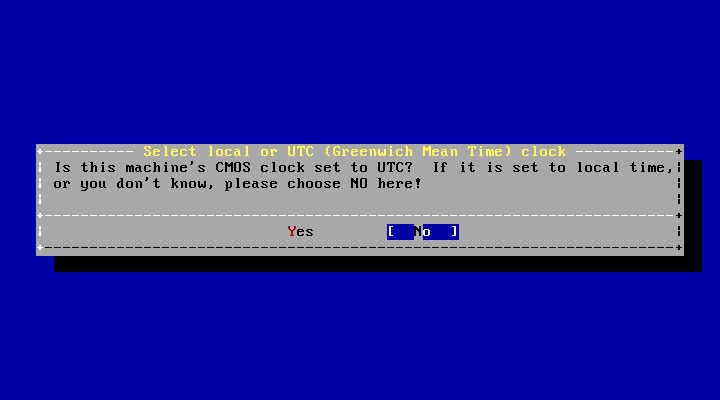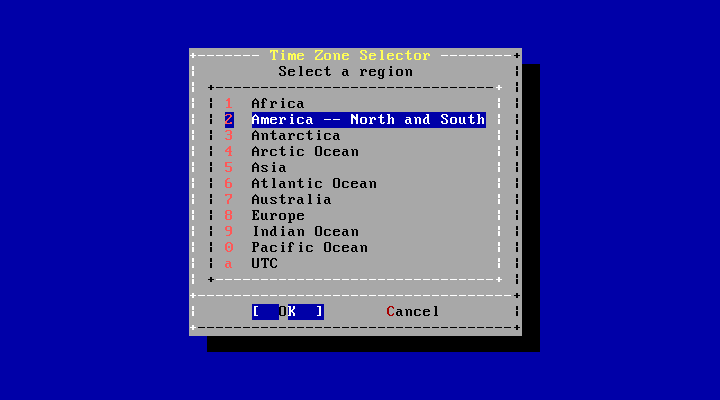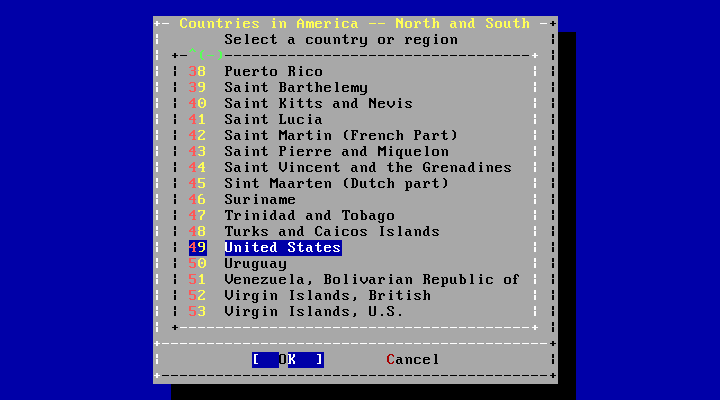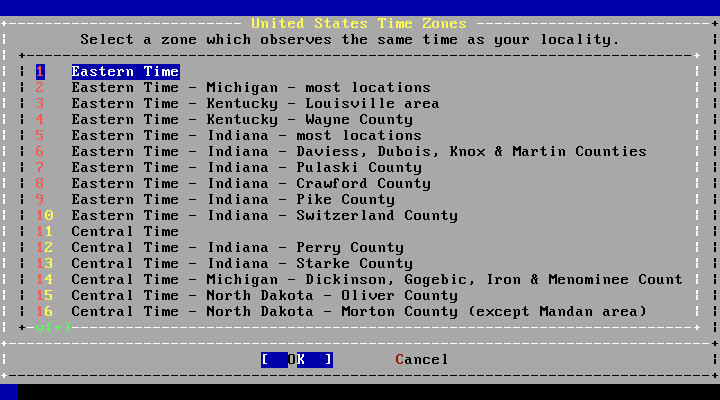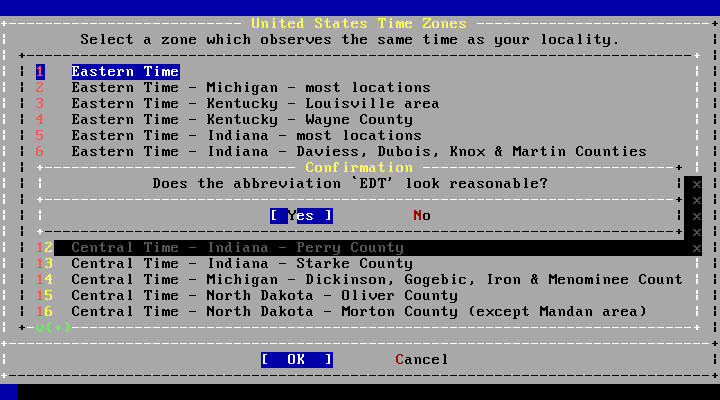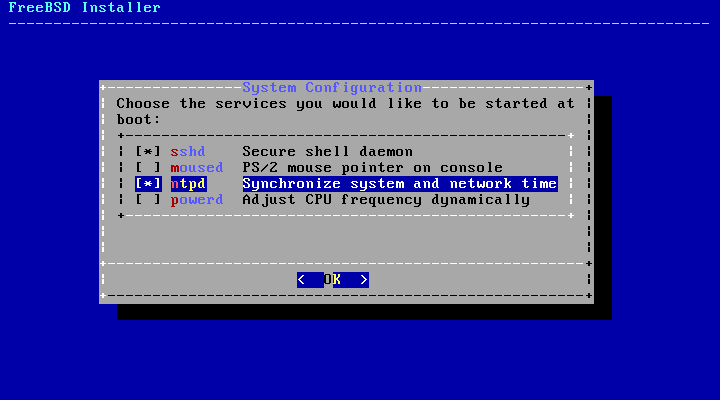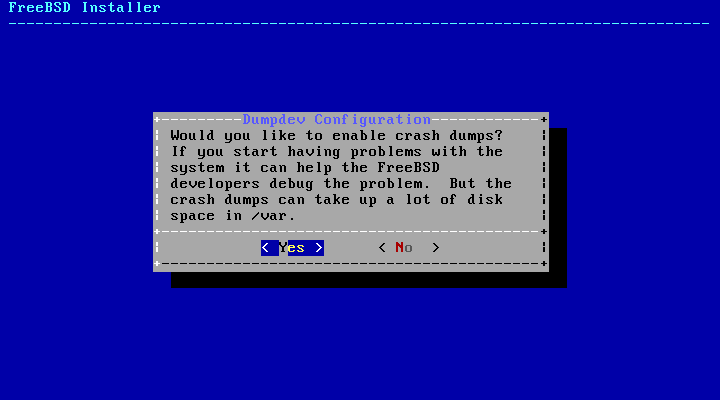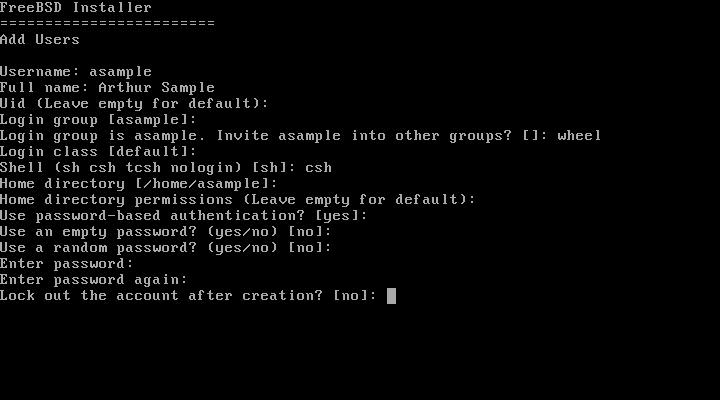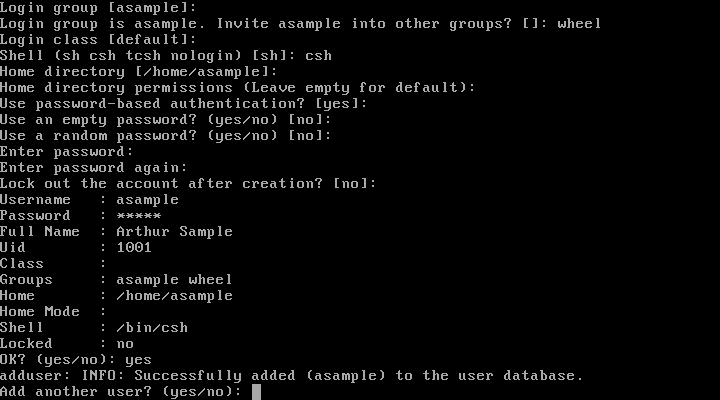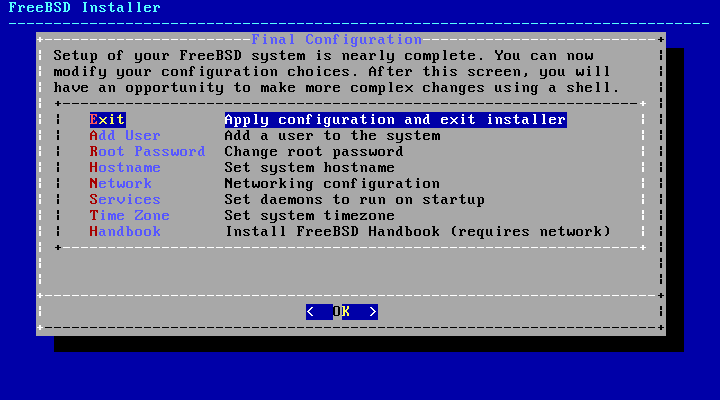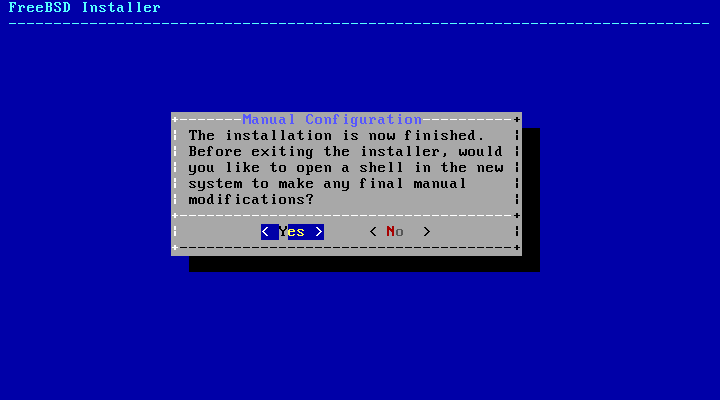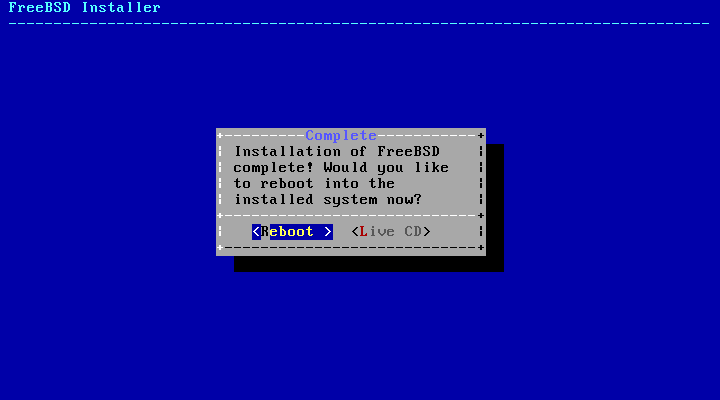Configuration of various options follows a successful installation of FreeBSD. An option can be configured by re-entering the configuration options from the final menu before booting into the newly installed FreeBSD system.
The root
password must be set. Note that while entering the password,
the characters being typed are not displayed on the screen.
After the password has been entered, it must be entered again.
This helps prevent typing errors.
After the password has been successfully entered, the installation will continue.
Note:
Network configuration will be skipped if it has already been done as part of a bootonly installation.
A list of all the network interfaces found on the computer is shown next. Select one to be configured.
If a wireless network interface is chosen, wireless identification and security parameters must be entered to allow it to connect to the network.
Wireless networks are identified by a Service Set Identifier, or SSID. The SSID is a short, unique name given to each network.
Most wireless networks encrypt transmitted data to protect information from unauthorized viewing. WPA2 encryption is strongly recommended. Older encryption types, like WEP, offer very little security.
The first step in connecting to a wireless network is to scan for wireless access points.
SSIDs found during the scan are listed, followed by a description of the encryption types available for that network. If the desired SSID does not appear in the list, select to scan again. If the desired network still does not appear, check for problems with antenna connections or try moving the computer closer to the access point. Rescan after each change is made.
The encryption information for connecting to the selected wireless network is entered after selecting the network. With WPA2, only a password (also known as the Pre-Shared Key, or PSK) is needed. Characters typed into the input box are shown as asterisks for security.
Network configuration continues after selection of the wireless network and entry of the connection information.
Choose whether IPv4 networking is to be used. This is the most common type of network connection.
There are two methods of IPv4 configuration. DHCP will automatically configure the network interface correctly, and is the preferred method. Static configuration requires manual entry of network information.
Note:
Do not enter random network information, as it will not work. Obtain the information shown in Section 2.3.3, “Collect Network Information” from the network administrator or service provider.
If a DHCP server is available, select to automatically configure the network interface.
Static configuration of the network interface requires entry of some IPv4 information.
IP Address- The manually-assigned IPv4 address to be assigned to this computer. This address must be unique and not already in use by another piece of equipment on the local network.Subnet Mask- The subnet mask used for the local network. Typically, this is255.255.255.0.Default Router- The IP address of the default router on this network. Usually this is the address of the router or other network equipment that connects the local network to the Internet. Also known as the default gateway.
IPv6 is a newer method of network configuration. If IPv6 is available and desired, choose to select it.
IPv6 also has two methods of configuration. SLAAC , or StateLess Address AutoConfiguration, will automatically configure the network interface correctly. Static configuration requires manual entry of network information.
SLAAC allows an IPv6 network component to request autoconfiguration information from a local router. See RFC4862 for more information.
Static configuration of the network interface requires entry of the IPv6 configuration information.
IPv6 Address- The manually-assigned IP address to be assigned to this computer. This address must be unique and not already in use by another piece of equipment on the local network.Default Router- The IPv6 address of the default router on this network. Usually this is the address of the router or other network equipment that connects the local network to the Internet. Also known as the default gateway.
The Domain Name System (or
DNS) Resolver
converts hostnames to and from network addresses. If
DHCP or SLAAC was used
to autoconfigure the network interface, the
Resolver Configuration values may already
be present. Otherwise, enter the local network's domain
name in the Search field.
DNS #1 and DNS #2 are
the IP addresses for the local
DNS servers. At least one
DNS server is required.
Setting the time zone for your machine will allow it to automatically correct for any regional time changes and perform other time zone related functions properly.
The example shown is for a machine located in the Eastern time zone of the United States. Your selections will vary according to your geographical location.
Select or according to how the machine's clock is configured and press Enter. If you do not know whether the system uses UTC or local time, select to choose the more commonly-used local time.
The appropriate region is selected using the arrow keys and then pressing Enter.
Select the appropriate country using the arrow keys and press Enter.
The appropriate time zone is selected using the arrow keys and pressing Enter.
Confirm the abbreviation for the time zone is correct. If it looks okay, press Enter to continue with the post-installation configuration.
Additional system services which will be started at boot can be enabled. All of these services are optional.
sshd- Secure Shell (SSH) daemon for secure remote access.moused- Provides mouse usage within the system console.ntpd- Network Time Protocol (NTP) daemon for automatic clock synchronization.powerd- System power control utility for power control and energy saving.
bsdinstall will prompt if crash dumps should be enabled on the target system. Enabling crash dumps can be very useful in debugging issues with the system, so users are encouraged to enable crash dumps whenever possible. Select to enable crash dumps, or to proceed without crash dumps enabled.
Adding at least one user during the installation allows
the system to be used without being logged in as
root. When logged
in as root, there
are essentially no limits or protection on what can be done.
Logging in as a normal user is safer and more secure.
Select to add new users.
Enter the information for the user to be added.
Username- The name the user will enter to log in. Typically the first letter of their first name combined with their last name.Full name- The user's full name.Uid- User ID. Typically, this is left blank so the system will assign a value.Login group- The user's group. Typically left blank to accept the default.Invite- Additional groups to which the user will be added as a member.userinto other groups?Login class- Typically left blank for the default.Shell- The interactive shell for this user. In the example, csh(1) has been chosen.Home directory- The user's home directory. The default is usually correct.Home directory permissions- Permissions on the user's home directory. The default is usually correct.Use password-based authentication?- Typicallyyes.Use an empty password?- Typicallyno.Use a random password?- Typicallyno.Enter password- The actual password for this user. Characters typed will not show on the screen.Enter password again- The password must be typed again for verification.Lock out the account after creation?- Typicallyno.
After entering everything, a summary is shown, and the
system asks if it is correct. If a mistake was made during
entry, enter no and try again. If
everything is correct, enter yes to create
the new user.
If there are more users to add, answer the
Add another user? question with
yes. Enter no to finish
adding users and continue the installation.
For more information on adding users and user management, see Section 4.3, “Users and Basic Account Management”.
After everything has been installed and configured, a final chance is provided to modify settings.
Use this menu to make any changes or do any additional configuration before completing the installation.
Add User- Described in Section 2.9.6, “Add Users”.Root Password- Described in Section 2.9.1, “Setting therootPassword”.Hostname- Described in Section 2.5.2, “Setting the Hostname”.Network- Described in Section 2.9.2, “Configuring Network Interfaces”.Services- Described in Section 2.9.4, “Selecting Services to Enable”.Time Zone- Described in Section 2.9.3, “Setting the Time Zone”.Handbook- Download and install the FreeBSD Handbook (which is what you are reading now).
After any final configuration is complete, select to leave the installation.
bsdinstall will prompt if there are any additional configuration that needs to be done before rebooting into the new system. Select to exit to a shell within the new system, or to proceed to the last step of the installation.
If further configuration or special setup is needed, selecting will boot the install media into Live CD mode.
When the installation is complete, select to reboot the computer and start the new FreeBSD system. Do not forget to remove the FreeBSD install CD, DVD, or USB memory stick, or the computer may boot from it again.
As FreeBSD boots, many informational messages are displayed. Most will scroll off the screen; this is normal. After the system finishes booting, a login prompt is displayed. Messages that scrolled off the screen can be reviewed by pressing Scroll-Lock to turn on the scroll-back buffer. The PgUp, PgDn, and arrow keys can be used to scroll back through the messages. Pressing Scroll-Lock again unlocks the display and returns to the normal screen.
At the login: prompt, enter the
username added during the installation,
asample in the
example. Avoid logging in as
root except when
necessary.
The scroll-back buffer examined above is limited in
size, so not all of the messages may have been visible.
After logging in, most of them can be seen from the command
line by typing dmesg | less at the
prompt. Press q to return to the command
line after viewing.
Typical boot messages (version information omitted):
Generating the RSA and DSA keys may take some time on slower machines. This happens only on the initial boot-up of a new installation, and only if sshd is set to start automatically. Subsequent boots will be faster.
FreeBSD does not install graphical environments by default, but many are available. See Chapter 6, The X Window System for more information.
Proper shutdown of a FreeBSD computer helps protect data and
even hardware from damage. Do not just turn off the power.
If the user is a member of the
wheel group, become
the superuser by typing su at the command
line and entering the
root password.
Otherwise, log in as
root and use
shutdown -p now. The system will close
down cleanly and turn itself off.
The Ctrl+Alt+Del key combination can be used to reboot the system, but is not recommended during normal operation.